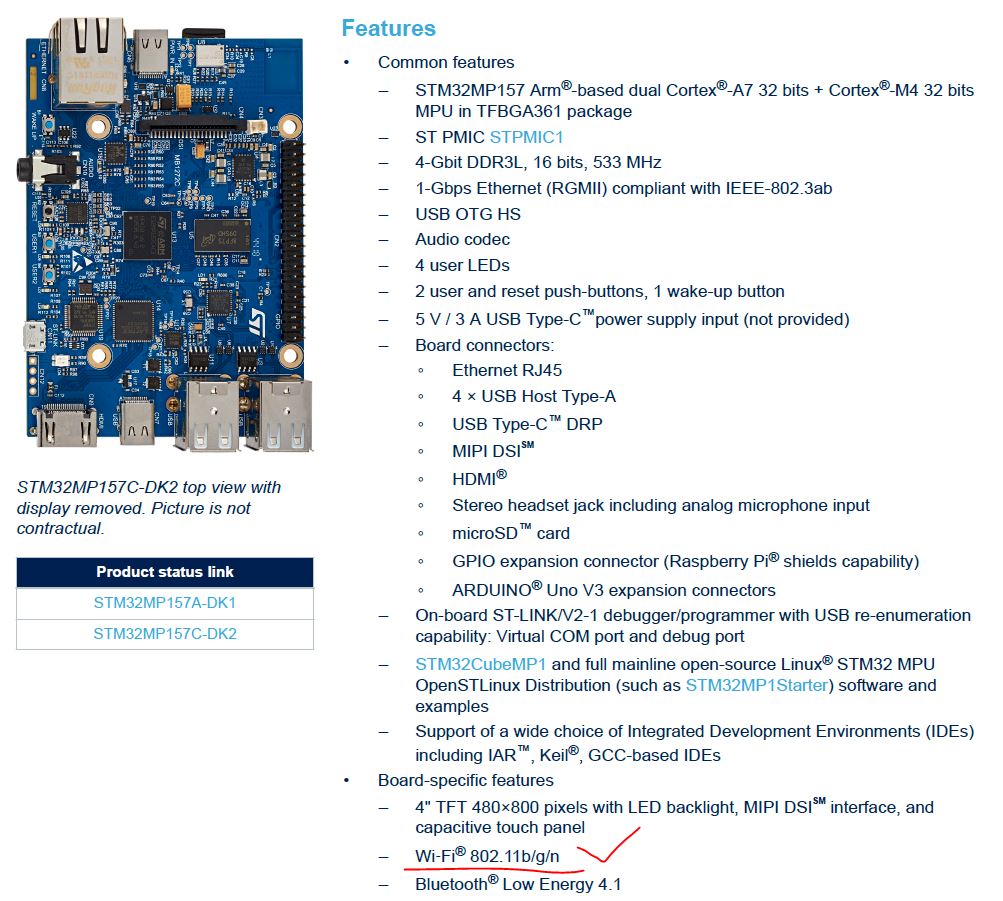자유게시판
퀘스트를 진행 하면서 유선랜을 이용해서 PC와 보드를 연결해서 사용 했는데요.
보드 기능에 무선랜을 지원하는 내용이 확인 되어 무선랜 설정 방법을 찾아서 설정 해보았습니다.
참고 사이트 : https://wiki.st.com/stm32mpu/wiki/WLAN_overview
https://wiki.st.com/stm32mpu/wiki/How_to_setup_wifi_connection
1 ifconfig↑
Verify the wlan0 interface is present (that means drivers have been started and the WiFi firmware loaded):
1.1 Check WLAN interface↑
Board $> ifconfig -a
lo Link encap:Local Loopback
LOOPBACK MTU:65536 Metric:1
RX packets:0 errors:0 dropped:0 overruns:0 frame:0
TX packets:0 errors:0 dropped:0 overruns:0 carrier:0
collisions:0 txqueuelen:1000
RX bytes:0 (0.0 B) TX bytes:0 (0.0 B)
wlan0 Link encap:Ethernet HWaddr 60:F1:89:3F:F6:0E
BROADCAST MULTICAST MTU:1500 Metric:1
RX packets:0 errors:0 dropped:0 overruns:0 frame:0
TX packets:1 errors:0 dropped:0 overruns:0 carrier:0
collisions:0 txqueuelen:1000
RX bytes:0 (0.0 B) TX bytes:10 (10.0 B)
1.2 Initialize WLAN interface↑
Board $> ifconfig wlan0 192.168.43.135 broadcast 192.168.43.255 netmask 255.255.255.0
Board $> ifconfig wlan0 up
Board $> ifconfig wlan0
wlan0 Link encap:Ethernet HWaddr 60:F1:89:3F:F6:0E
inet addr:192.168.43.135 Bcast:192.168.43.255 Mask:255.255.255.0
UP BROADCAST RUNNING MULTICAST MTU:1500 Metric:1 /* UP indicate that your interface is UP */
RX packets:19 errors:0 dropped:0 overruns:0 frame:0
TX packets:19 errors:0 dropped:0 overruns:0 carrier:0
collisions:0 txqueuelen:1000
RX bytes:1774 (1.7 KiB) TX bytes:2326 (2.2 KiB)
2 iw↑
The next phase is to scan for any wireless access points with the command:
2.1 Scan available SSID (AP)↑
- Get only SSID name
Board $> iw dev wlan0 scan |grep SSID
SSID: NETWORK1
SSID: NETWORK2
위의 명령을 실행하면 접속 가능한 무선랜 이름이 표시 됩니다.
사용하시는 무선 공유기의 이름을 잘 복사 해주시구요.
- List full SSID information
Board $> iw dev wlan0 scan
BSS 00:23:5e:4a:28:f9(on wlan0)
TSF: 0 usec (0d, 00:00:00)
freq: 2412
beacon interval: 100 TUs
capability: ESS ShortPreamble ShortSlotTime (0x0421)
signal: -72.00 dBm
last seen: 0 ms ago
SSID: NETWORK1
Supported rates: 1.0* 2.0* 5.5* 6.0 9.0 11.0* 12.0 18.0
DS Parameter set: channel 1
TIM: DTIM Count 0 DTIM Period 1 Bitmap Control 0x0 Bitmap[0] 0x2
Country: FR Environment: Indoor/Outdoor
Channels [1 - 13] @ 20 dBm
BSS Load:
* station count: 1
* channel utilisation: 30/255
* available admission capacity: 23437 [*32us]
ERP: <no flags>
Extended supported rates: 24.0 36.0 48.0 54.0
WMM: * Parameter version 1
* u-APSD
* BE: CW 15-1023, AIFSN 3
* BK: CW 15-1023, AIFSN 7
* VI: CW 7-15, AIFSN 2, TXOP 3008 usec
* VO: CW 3-7, AIFSN 2, TXOP 1504 usec
BSS 00:23:5e:96:57:20(on wlan0)
TSF: 0 usec (0d, 00:00:00)
freq: 2412
beacon interval: 100 TUs
capability: ESS Privacy ShortPreamble ShortSlotTime (0x0431)
signal: -66.00 dBm
last seen: 0 ms ago
SSID: NETWORK2
Supported rates: 1.0* 2.0* 5.5* 6.0 9.0 11.0* 12.0 18.0
DS Parameter set: channel 1
Country: FR Environment: Indoor/Outdoor
Channels [1 - 13] @ 20 dBm
BSS Load:
* station count: 8
* channel utilisation: 48/255
* available admission capacity: 23437 [*32us]
ERP: <no flags>
RSN: * Version: 1
* Group cipher: CCMP
* Pairwise ciphers: CCMP
* Authentication suites: IEEE 802.1X 00-40-96:0
* Capabilities: 4-PTKSA-RC 4-GTKSA-RC (0x0028)
Extended supported rates: 24.0 36.0 48.0 54.0
WMM: * Parameter version 1
* u-APSD
* BE: CW 15-1023, AIFSN 3
* BK: CW 15-1023, AIFSN 7
* VI: CW 7-15, AIFSN 2, TXOP 3008 usec
* VO: CW 3-7, AIFSN 2, TXOP 1504 usec
3 Wlan Network attachment (without system which manage systemd-networkd configuration)↑
3.1 Configure your WiFi connection↑
Configure WiFi connection by using wpa_supplicant tool
- Check current configuration
Board $> cat /etc/wpa_supplicant.conf
ctrl_interface=/var/run/wpa_supplicant
ctrl_interface_group=0
update_config=1
network={
key_mgmt=NONE
}
- Set the WiFi network name and password
Board $> wpa_passphrase <your_ssid_name> <your_ssid_key> >> /etc/wpa_supplicant.conf
위의 명령에서 SSID 이름과 비밀번호를 입력 해주시면 됩니다.
예) wpa_passphrase <무선랜이름> <wifi비밀번호> >> /etc/wpa_supplicant.conf
- Check new configuration
Board $> cat /etc/wpa_supplicant.conf
ctrl_interface=/var/run/wpa_supplicant
ctrl_interface_group=0
update_config=1
network={
ssid="your_ssid_name"
psk="your_ssid_key"
}
3.1.1 Connect to SSID↑
Board $> wpa_supplicant -B -iwlan0 -c /etc/wpa_supplicant.conf
Successfully initialized wpa_supplicant
3.1.2 link to SSID↑
Board $> iw wlan0 link
SSID: NETWORK1
freq: 2462
RX: 501 bytes (3 packets)
TX: 4056 bytes (22 packets)
signal: -75 dBm
tx bitrate: 12.0 MBit/s
bss flags: short-preamble short-slot-time
dtim period: 1
beacon int: 100
3.1.3 Assign IP address to WLAN interface↑
Use the DHCP client to obtain an address (assuming wireless network (associated to) has a DHCP server):
Board $> dhclient wlan0
Use the ip command to verify the IP address assigned by the DHCP. The IP address is 192.168.43.135 from below.
Board $> ip addr show wlan0
3: wlan0: mtu 1500 qdisc mq state UP qlen 1000
link/ether 74:e5:43:a1:ce:65 brd ff:ff:ff:ff:ff:ff
inet 192.168.43.135/24 brd 192.168.1.255 scope global wlan0
inet6 fe80::76e5:43ff:fea1:ce65/64 scope link
valid_lft forever preferred_lft forever
3.1.4 Check connectivity↑
The most basic connectivity test is to use the “ping” command. In this example, the wireless router (associated to) has an IP address of 192.168.43.1:
Board $> ping 192.168.43.1 PING 192.168.43.1 (192.168.43.1): 56 data bytes 64 bytes from 192.168.43.1: seq=0 ttl=64 time=14.905 ms 64 bytes from 192.168.43.1: seq=1 ttl=64 time=30.387 ms 64 bytes from 192.168.43.1: seq=2 ttl=64 time=20.462 ms
- Note : Enter <CTRL+C> to terminate the ping session.
4 Automatic WiFi configuration at start up↑
4.1 networkctl↑
Systemd has a specific service for the network named systemd-networkd, this service comes with the tool networkctl which allows to show the status of each network interface.
Board $> networkctl --no-pager IDX LINK TYPE OPERATIONAL SETUP 1 lo loopback carrier unmanaged 2 eth0 ether routable configured 3 sit0 sit no-carrier unmanaged 4 ip6tnl0 tunnel6 no-carrier unmanaged 5 wlan0 wlan no-carrier unmanaged 6 wlan1 wlan no-carrier unmanaged
6 links listed.
We can see that the eth0 interface is managed by networked via the information configured and the interface is used (routable).
4.2 How to set a wireless configuration with networkd↑
The goal is to configure an wlan network interface via systemd-networkd configuration.
All the network configurations are stored on /lib/systemd/network or /etc/systemd/network
Create the file dedicated to wireless interface "/lib/systemd/network/51-wireless.network" :
Board $> echo "[Match]" > /lib/systemd/network/51-wireless.network
Board $> echo "Name=wlan0" >> /lib/systemd/network/51-wireless.network
Board $> echo "[Network]" >> /lib/systemd/network/51-wireless.network
Board $> echo "DHCP=ipv4" >> /lib/systemd/network/51-wireless.network
Check content is as follow
Board $> cat /lib/systemd/network/51-wireless.network [Match] Name=wlan0 [Network] DHCP=ipv4
For attaching this wireless interface to a specific network, we need to have some information like SSID of network and password.
To see the list of wireless network available:
Board $> ifconfig wlan0 up
Board $> iw dev wlan0 scan |grep SSID
SSID: NETWORK1
SSID: NETWORK2
Associate the wireless network to wireless interface, here wlan0:
Board $> mkdir -p /etc/wpa_supplicant/
echo "ctrl_interface=/var/run/wpa_supplicant" > /etc/wpa_supplicant/wpa_supplicant-wlan0.conf
echo "eapol_version=1" >> /etc/wpa_supplicant/wpa_supplicant-wlan0.conf
echo "ap_scan=1" >> /etc/wpa_supplicant/wpa_supplicant-wlan0.conf
echo "fast_reauth=1" >> /etc/wpa_supplicant/wpa_supplicant-wlan0.conf
echo "" >> /etc/wpa_supplicant/wpa_supplicant-wlan0.conf
wpa_passphrase SSID_OF_NETWORK PASSWORD_OF_NETWORK >> /etc/wpa_supplicant/wpa_supplicant-wlan0.conf
Where SSID_OF_NETWORK PASSWORD_OF_NETWORK correspond to the SSID and password of wireless network.
| the name of file on /etc/wpa_supplicant must contains the name of wireless interface: wpa_supplicant-wlan0.conf |
To enable and start the wireless configuration:
Board $> systemctl enable wpa_supplicant@wlan0.service
systemctl restart systemd-networkd.service
systemctl restart wpa_supplicant@wlan0.service
위의 절차대로 보드에 설정 하니, 재기동 이후에도 무선랜이 잘 잡혀서 동작 하네요.
마지막 까지 화이팅 입니다.
로그인 후
참가 상태를 확인할 수 있습니다.